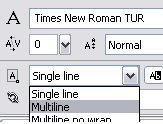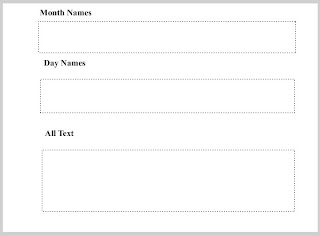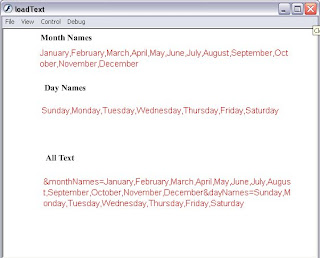I'll be using Adobe Flash CS4 from now on and start with AS3 tutorials after i learn it. If you're using an older version of Flash you can follow the tutorials just as well.
1. Create two layers and name the top one Guide and the one below it Obj. You can name them anything you want but
you should name your layers according to what they contain. Here the Guide layer will contain the Motion Guide and the
Obj layer will contain the object to be guided
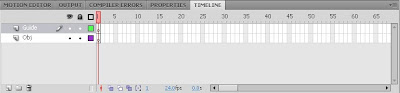
2. Select the first frame of the Guide layer. Select the Pencil Tool
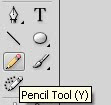
and draw the path you want the object to move on.This line will be your Motion Guide.
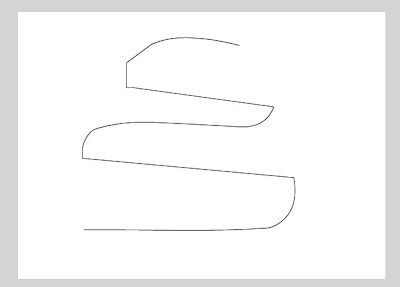
3. Now draw your object. To do that hit Ctrl+F8 to bring up the Create New Symbol Box. Name it as obj_mc
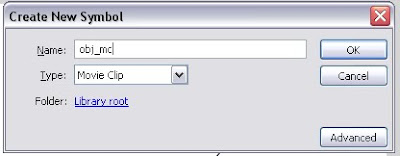
I'll draw a simple circle with the Oval Tool.
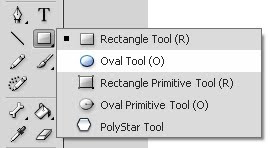
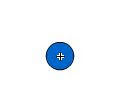 You can make the object to look like whatever you want.
You can make the object to look like whatever you want.4. Right click on the Guide Layer name and select Guide. This will make the line on that layer a Motion Guide.
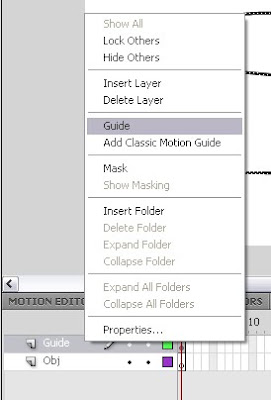
If You do it correctly the layers will look like this
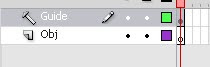 . Now pay attention. Click on the Obj Layer name
. Now pay attention. Click on the Obj Layer nameand while pressing the mouse button make an upward motion with the mouse.
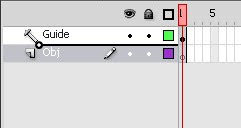 When you Release it your layers should look like
When you Release it your layers should look like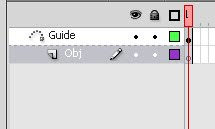 You have assigned the Guide layer as the motion guide of the Obj Layer.
You have assigned the Guide layer as the motion guide of the Obj Layer.5. In the Library window you will see your obj_mc object. If you cannot find your Library window go to Window->Library or hit Ctrl+L. Now Select the fisrt frame of the Obj Layer and drag the object from the library to the top end of the
guide line.
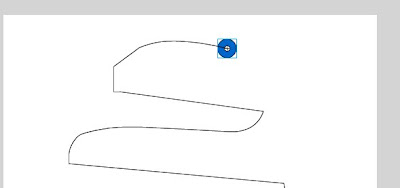
Now go to the timline and on each layer Right Click on the 30th frame and select "Insert KeyFrame". your timeline should look like this
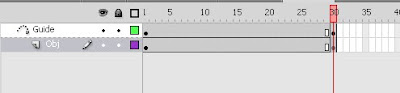
Now select the last frame of the Obj Layer and Drag your object to the end of Motion Guide. The little circle in the centre should snap on to the line. Now select any frame of the Obj Layer and Select "Create Classic Tween".
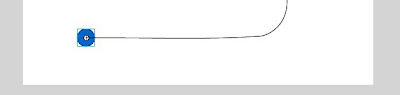 You're done.
You're done.Hit Ctrl+Enter to test the movie.
6. If the Movie is very fast you can do two things. Firstly increase the number of frames. Here we are using 30 or you can hit Ctrl+J and in the window that pops up reduce the Frames per Second(fps) to a lower value. Default fps in CS4 if 24.